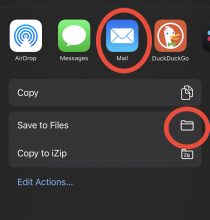Desktop browser
1. Clicking the Save a copy as a PDF button in TIS Self-Service should open a screen similar to this one.
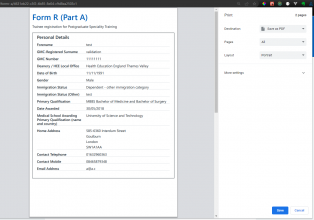
2. Select Save as PDF from the dropdown list and click Save.
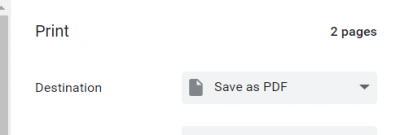
NOTE: Browsers will differ slightly in the layout and wording shown in the above. For example, MS Edge uses Printer instead of Destination as the header in the dropdown list but you will still find Save to/as PDF as an option.
Mobile browser (iOS)
Compared to a desktop browser, saving a copy of your Form R to PDF on a mobile device can be tricky so we recommend using a desktop browser and following the above guide where possible.
1. Click Save a copy as a PDF button in TIS Self-Service...OR tap the Share icon on your phone.
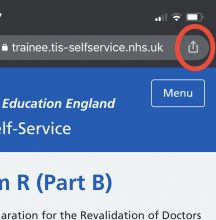
2. Tap Print
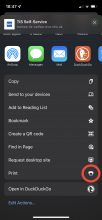
3. Long press on the preview page.
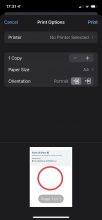
4. Tap the preview doc.
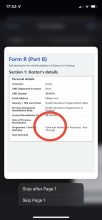
5. Tap Share icon
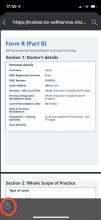
6. Tap the Folder icon to save a PDF to your phone or the Mail icon to email a PDF copy of your Form R.