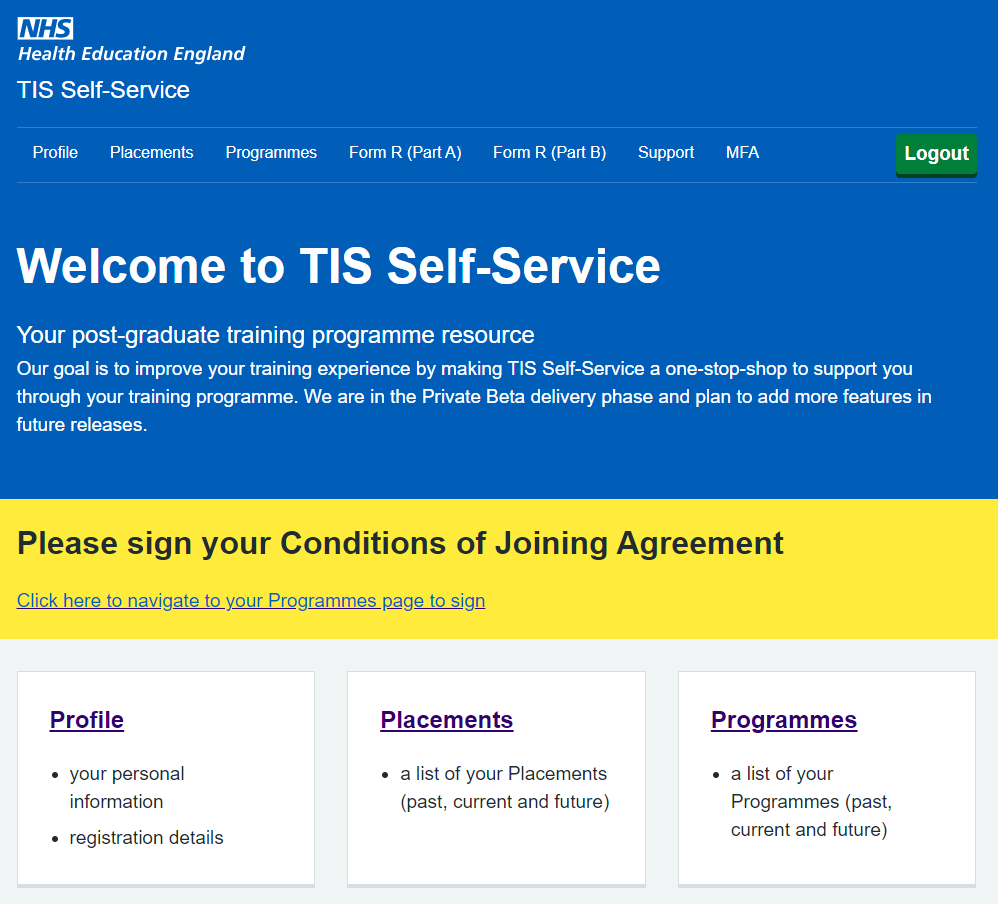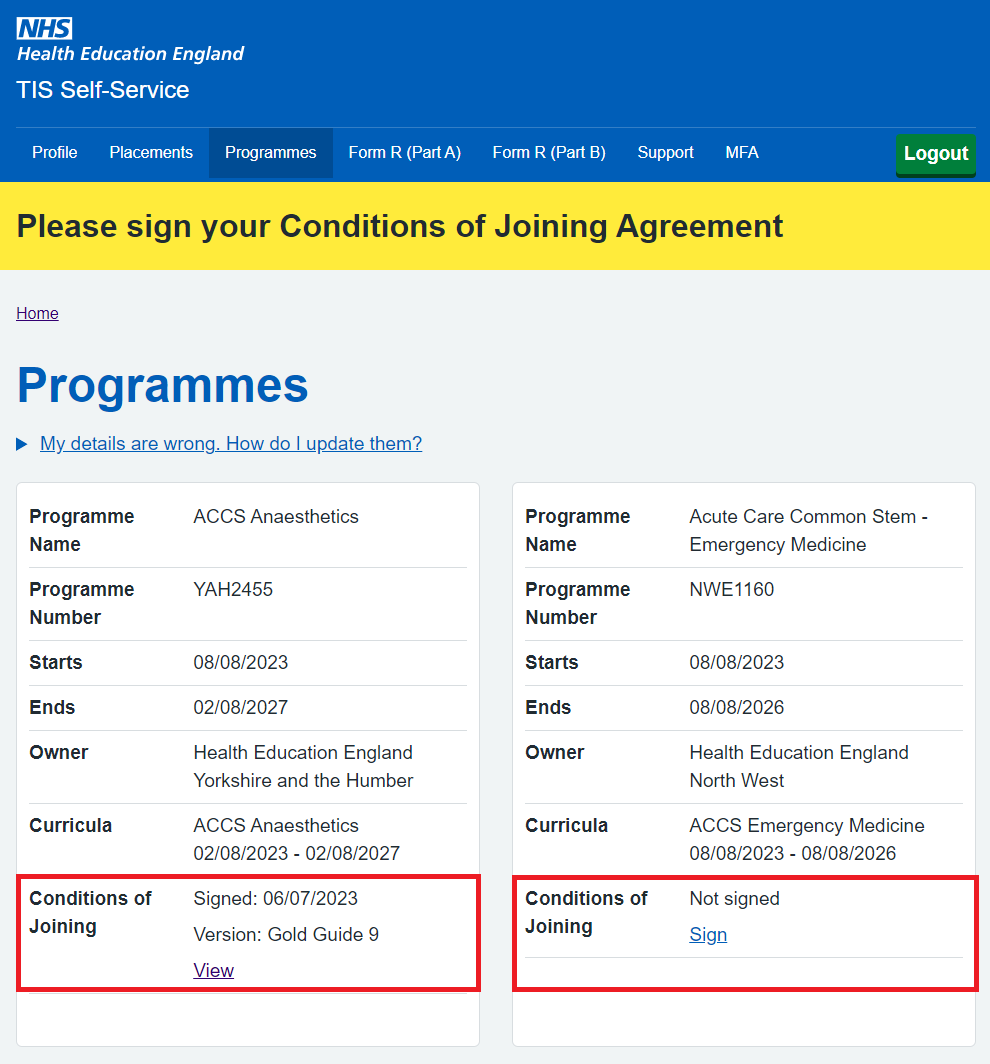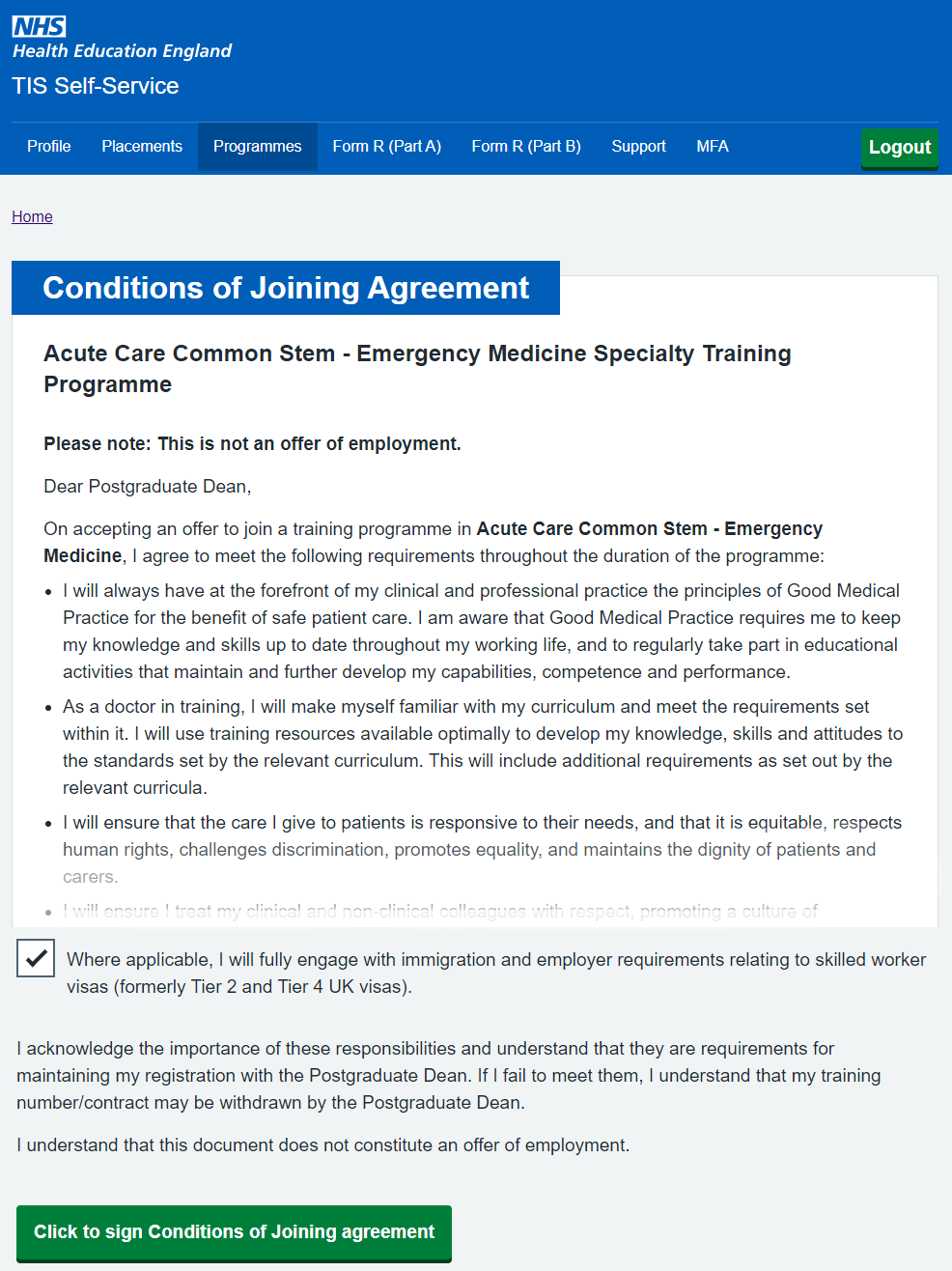Read all TIS Self-Service updates and news here, or click ‘Latest’ for only the most recent items.
TIS Self-Service CCT Calculator
June 18, 2024Following some initial LTFT (Less Than Full Time) discovery work, we received some feedback around the current CCT Calculator offerings to doctors: in particular a need for a simple-to-use quick calculator that would allow them to quickly see how a change in WTE (Whole Time Equivalent) work hours might affect their Programme end date.
In response to this feedback, we have released a CCT Calculator onto TIS Self-Service. You can find it by clicking on the Programmes link on TIS Self-Service or by following this link: https://trainee.tis.nhs.uk/programmes .
It is still very much a work-in-progress so any feedback you have both positive and/or negative would be gratefully received to the help the development team improve the product.
You can reach our team to give your feedback at this email address: tis.support@nhs.net or by completing the survey that should appear on the same page as the CCT Calculator on TIS Self-Service.
Placement Other specialties
June 11, 2024We now include any ‘Other specialty’ details when displaying your placements in TIS Self-Service. For doctors with placements that span a number of training areas, this additional information should confirm that their placements are correctly registered in the system.
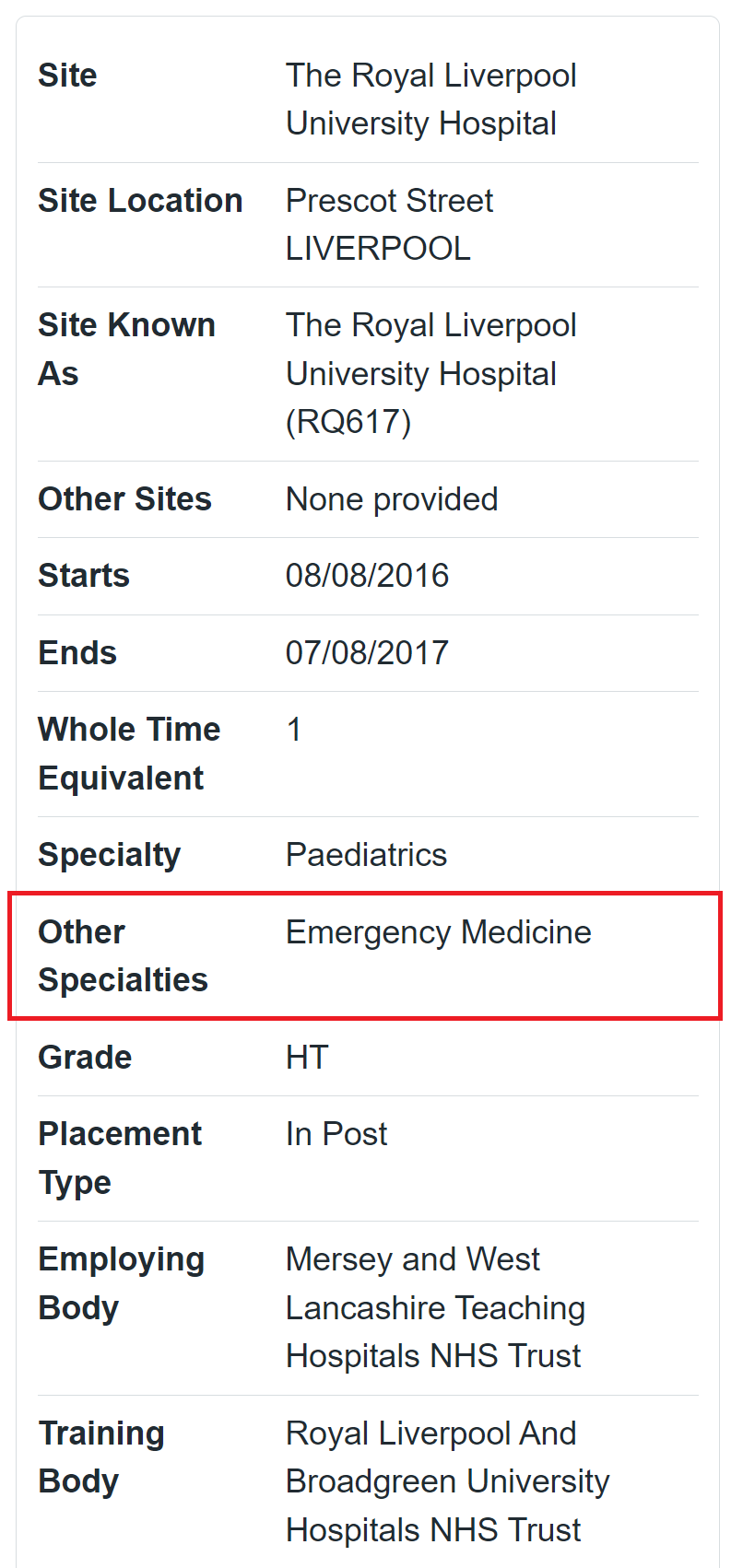
Action Summary and Alert banner
January 16, 2024We are pleased to announce the recent addition of an Action Summary section on the TIS Self-Service home page and an Action alert banner on the other pages to help you keep better track of your training-related admin actions.
This is the first iteration in the notification and tracking work we plan to undertake so we are very keen to get your feedback to help drive the changes. If you do have any questions or feedback, please contact us at tis.support@nhs.net.
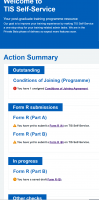
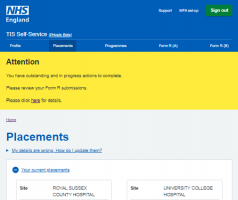
Conditions of Joining confirmation email
October 11, 2023We are happy to announce a new feature for TIS Self-Service users who sign the Conditions of Joining form online. This form is required for all doctors when joining a new training programme. It contains important information about your training programme, contract, and responsibilities.
Previously, after signing the form on TIS Self-Service, you had to wait for a confirmation from your local deanery office that they had received your paperwork.
Now, you will receive an automatic confirmation email as soon as you submit the form on TIS Self-Service. The email will be sent to the address you have registered on the system. It will confirm that your Conditions of Joining form has been successfully sent to the main TIS system where your local deanery office can access it. This way, you can rest assured that everything is in order.
We hope that this new feature will make the process of joining training programmes smoother and easier. If you have any questions or feedback, please contact us at tis.support@nhs.net.
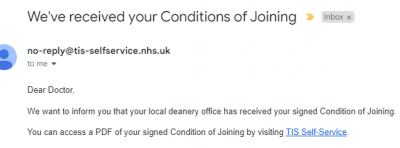
See placement subspecialties
September 28, 2023If you are a trainee in a specialty that has subspecialties, such as Paediatrics or Acute Internal Medicine, you may be wondering how to find out which subspecialty you are assigned to. This information is important for your training and career progression, as well as for the GMC recognition of your subspecialty.
We have some good news for you: the subspecialty information is now available in TIS Self Service for the placements that have it. You can access it by logging into your account and clicking on the ‘Placements’ tab. There, you will see the ‘Specialty’ field now also shows the GMC-recognised subspecialty for each placement, if applicable.
This new feature will help you to verify that the data we have for you is accurate and complete. It will also allow you to plan ahead and make informed choices about your future placements and rotations. If you have any questions or concerns about your subspecialty information, please contact your Training Programme Director or Local Office.
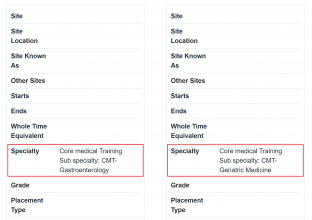
Introducing Autosave on Form Rs: No More Lost Work!
September 11, 2023We’re excited to announce the addition of an autosave feature to Form R Part A and B on TIS Self-Service. This new feature ensures that you won’t lose any edits while drafting your forms, even if you accidentally close the browser tab or navigate away from the page.
Together with the recently-introduced ability to discard a draft form and start over, this gives you greater control over your form completion process, helping to eliminate any potential frustration.
With these new features, we hope to make it easier than ever to fill out your forms.
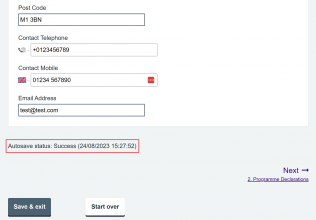
Easily start over with a Form R
August 24, 2023Sometimes you just want a clean slate.
To date, if you have created a draft Form R, there was no way to start a new one. You needed to edit the draft until it was good enough to be submitted. If your details had been updated in TIS after you started working on your draft Form R, these updates would not be added to your form, which meant you might need to enter them manually.
You can now discard a draft Form R, allowing you to start again with a fresh one. This is particularly useful if your details, such as placements, have recently been updated in TIS. Starting a new Form R will incorporate these updates automatically, saving you from tedious manual edits, or inadvertent omissions.
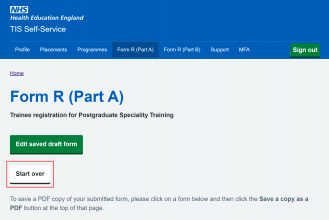
Better Help
July 19, 2023We have developed Frequently Asked Questions (FAQ) pages which you can access at any point when using TIS Self-Service. Our FAQ covers the most common questions and answers and should help you find everything you need to know when using TIS Self-Service:
Technical support now includes a list of categories that you can select when raising a support ticket. This will streamline your support request. The categories have been chosen to cover the most common issues for users of TIS Self-Service.
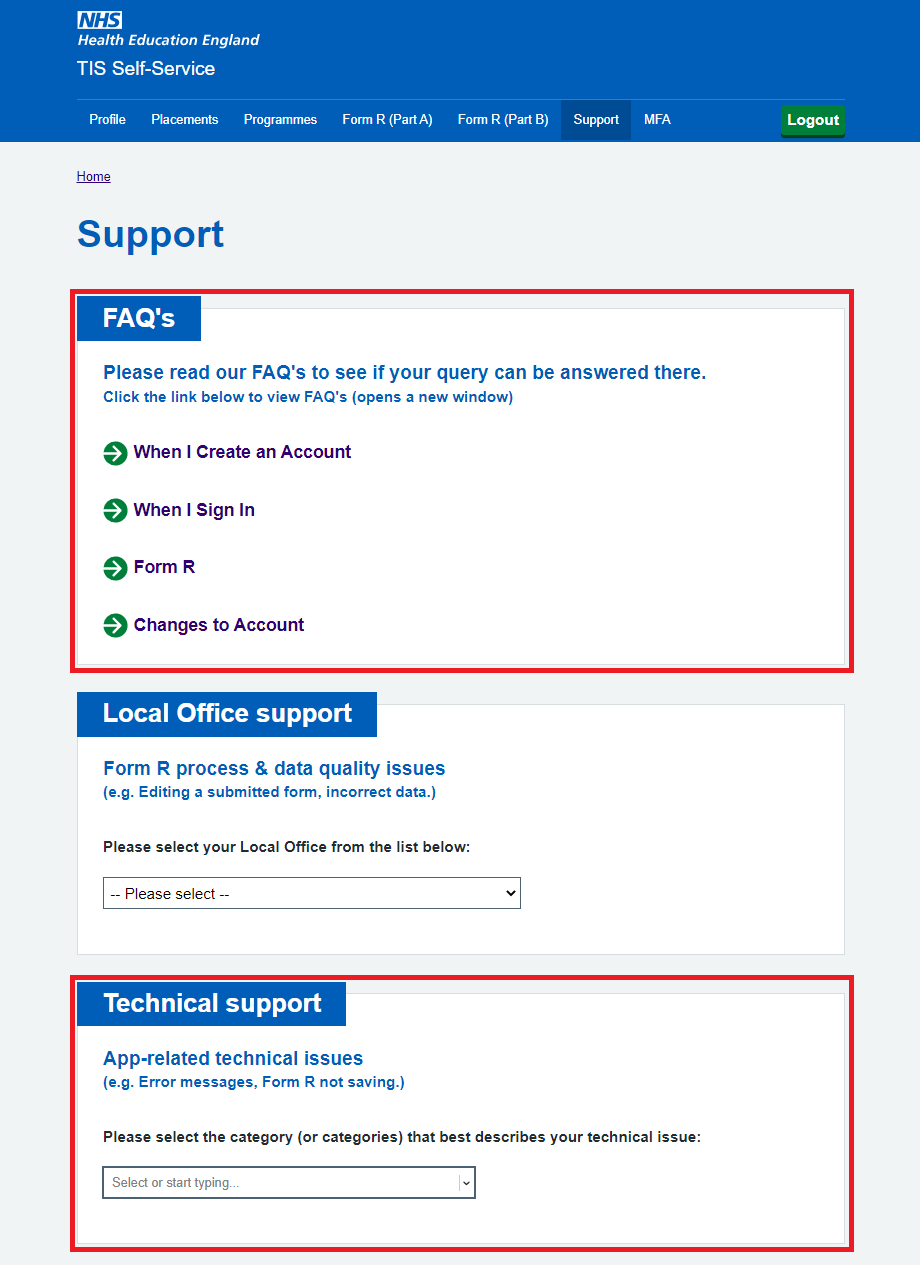
Placement: Site Known As
July 19, 2023We have added the ‘Site known as’ field to distinguish between similar placement sites. This will also help when the site’s official name is unfamiliar. The ‘Site Known As’ is included in Profile placements, as well as in the Types of Work section of Form R Part B.
This should be of particular benefit to doctors in training at GP practices.
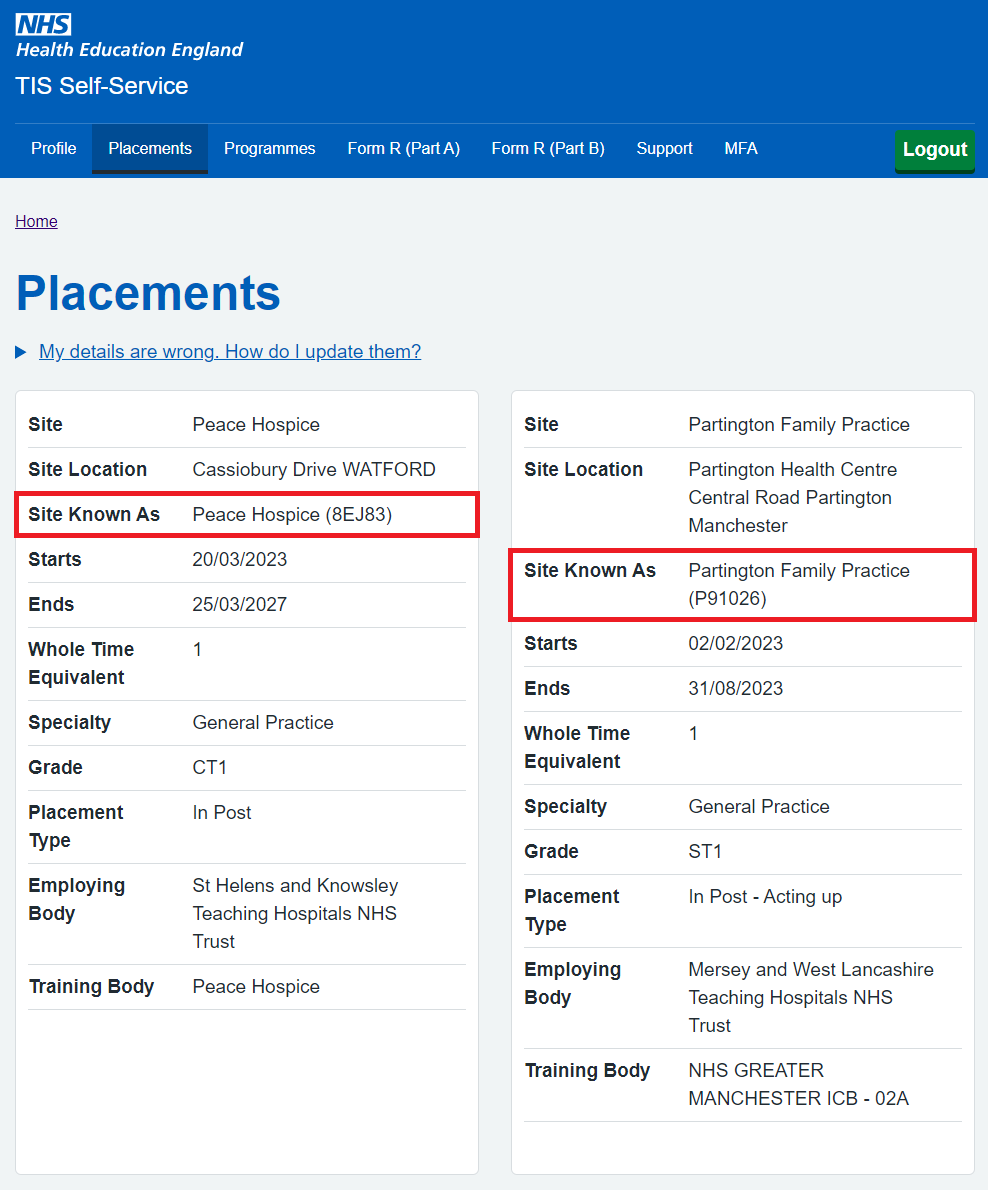
Sign your Conditions of Joining
July 19, 2023You can now sign the Condition of Joining for programmes on TIS Self-Service. A prompt is shown 13 weeks before the start of the programme to remind you to do this. Instead of having to print and sign and scan and email hardcopy documents, you can sign your Conditions of Joining in one place online, and it will automatically be shared with your local deanery office. This will streamline the process of starting a new programme.
Once you have signed a Conditions of Joining, you can always download a PDF copy for your reference. In future, all your Conditions of Joining will be available in one place: TIS Self-Service!